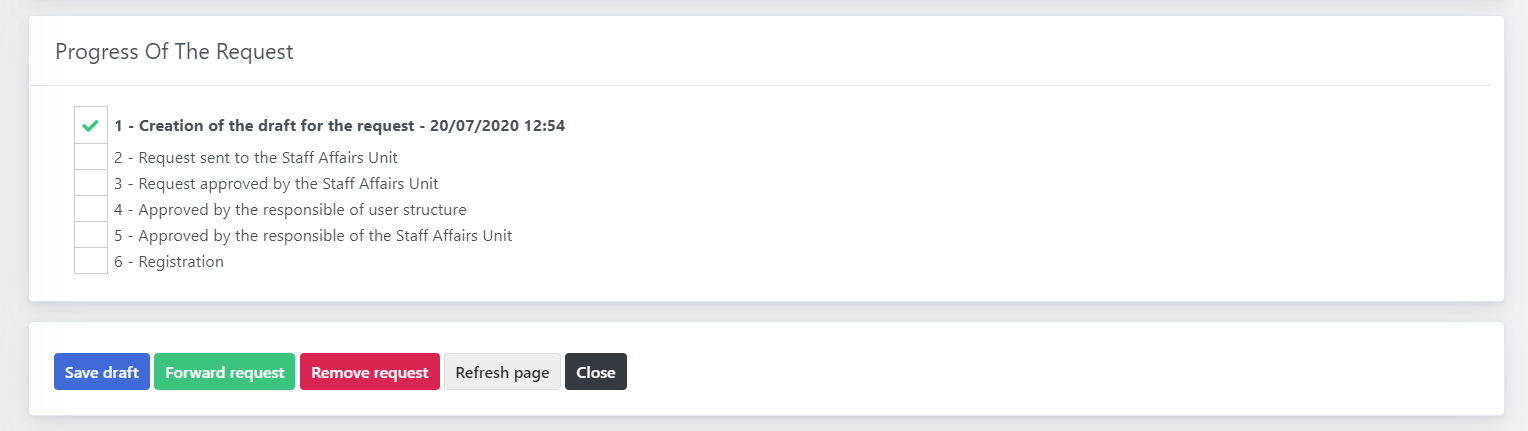The application allows structured users and enabled users to submit requests to the unit defined as "Staff affairs unit" for the Human resources management. In order to see the application, please be sure that the HR services are correctly configures, following this tutotial.
You can access the application HR - Requests from the sidebar menu under "Data > Human resources > HR - Requests".
Once opened, you will see your current requests and the closed ones; please note that this application is personal and you can only see your personal requests.
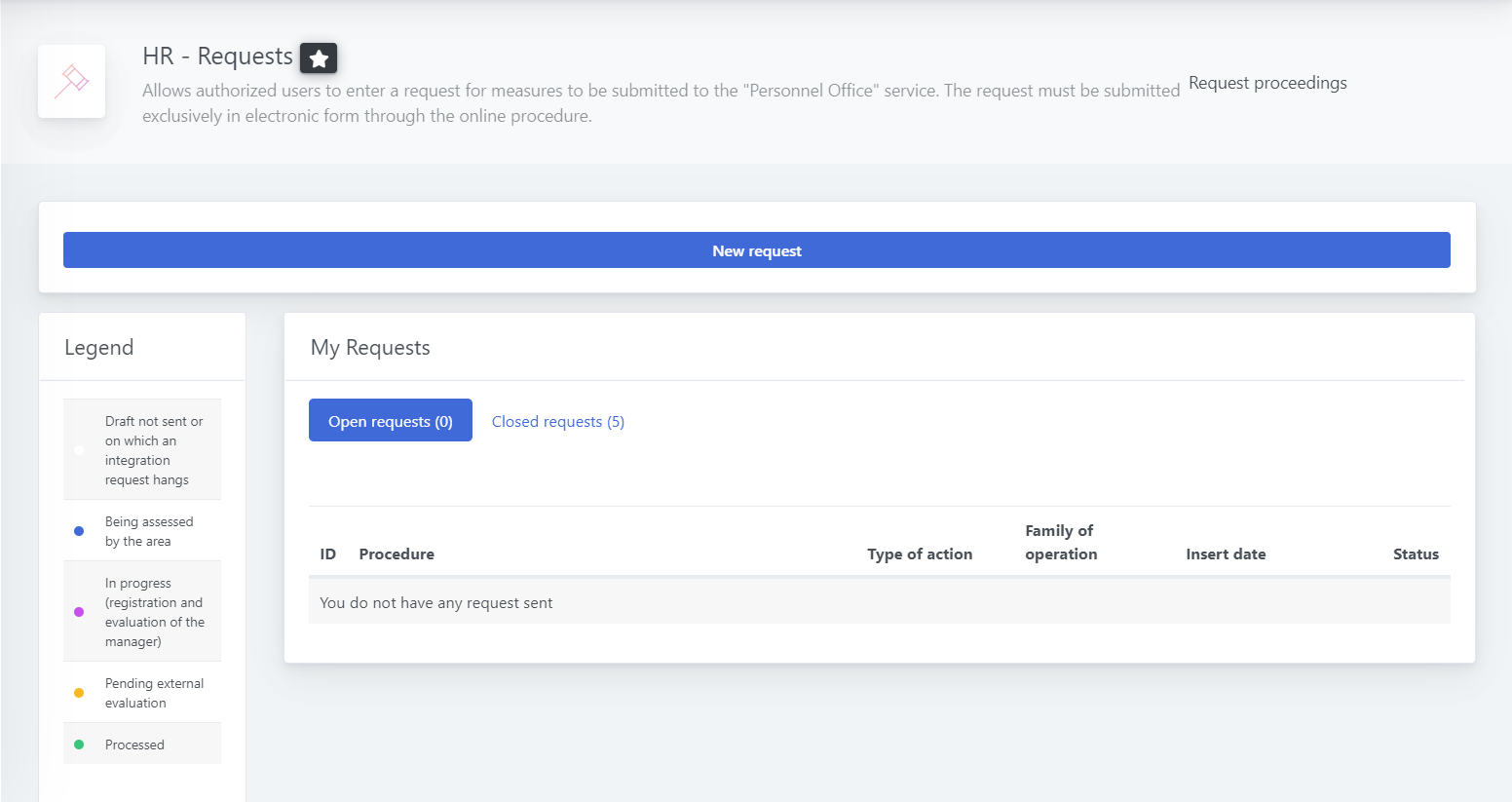
How to createa new request
To create a new request you can click on the New request button and you will see a list of all the procedures (configures and available) that you can apply for.
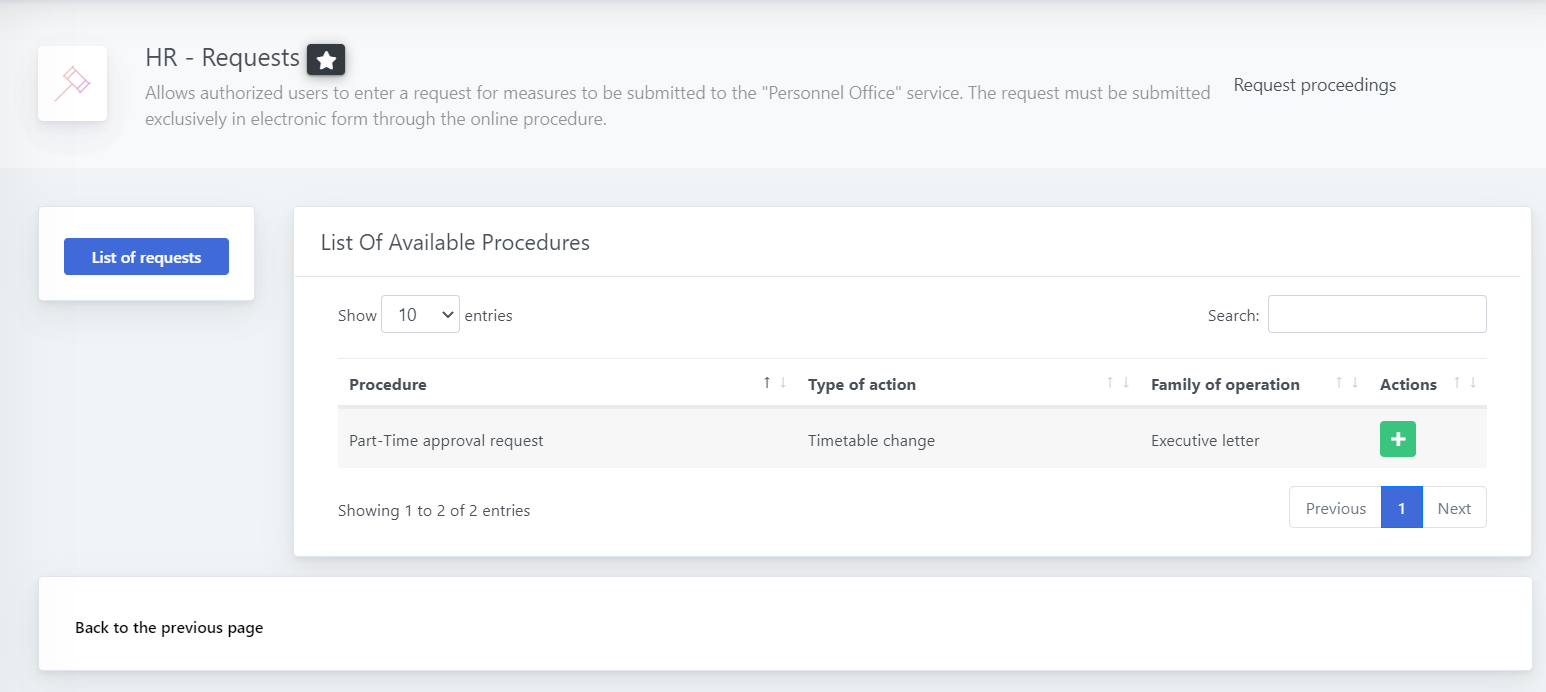
From the list you can see the procedure, the type of action and operation that it follows. If you click on the green "plus" you will be able to submit a request for it.
How to submit the request
The form is divided into different sections:
| Procedure Information | This section sums up the information about the application you are submitting |
| Description | The content of this section, provided by your organization, specifies information about the procedure. If you need more information, please refer to your organiation. |
| Required Documents | Here you can find the list of the files you will need to provide, considering the required ones. |
| Management And Sending Of Documents | This segment is the most important one, as from here you can upload the required and optional documents. The organization may have uploaded a template for the documents you need to send: clicking on the blue file icon you will download the template provided. |
| Progress Of The Request | From here you can follow the status of the request; from this form you can save it as a draft and then send it. |
Once done, you can click on Save draft to save and open it. You will be redirected to the list of your requests, and you will able to review it to save it.
Note that unless you reopen it and send it the offices will not be able to see it, and it will not be sent
How to save and send the draft
Once opened, you will be able to modify it, remove or forward it. Also, all the information about the request and procedure are still visible from the request.
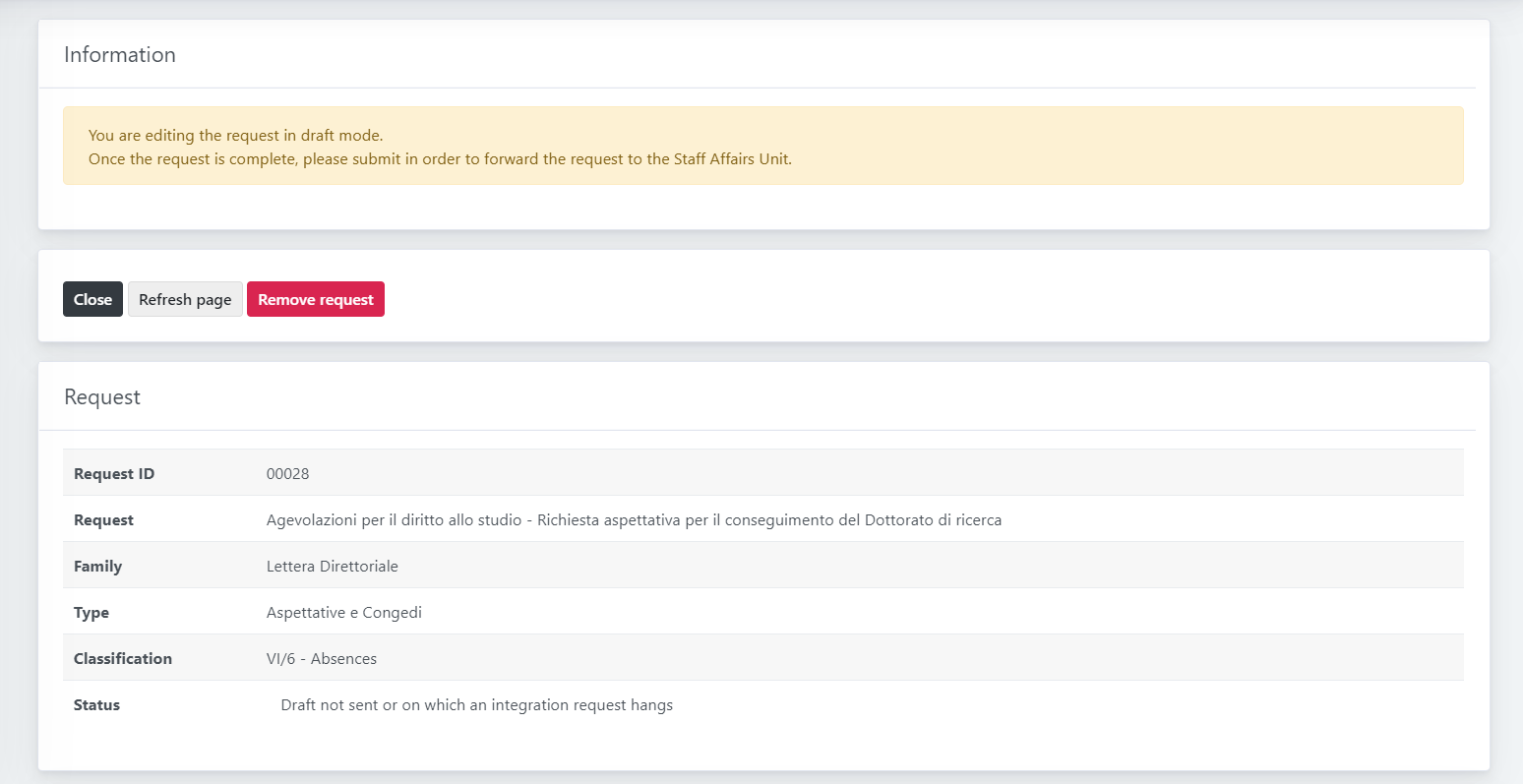
All the sections are still available, but now the section for the documents upload is also editable. You will be able to remove an uploaded file and to re-upload it.
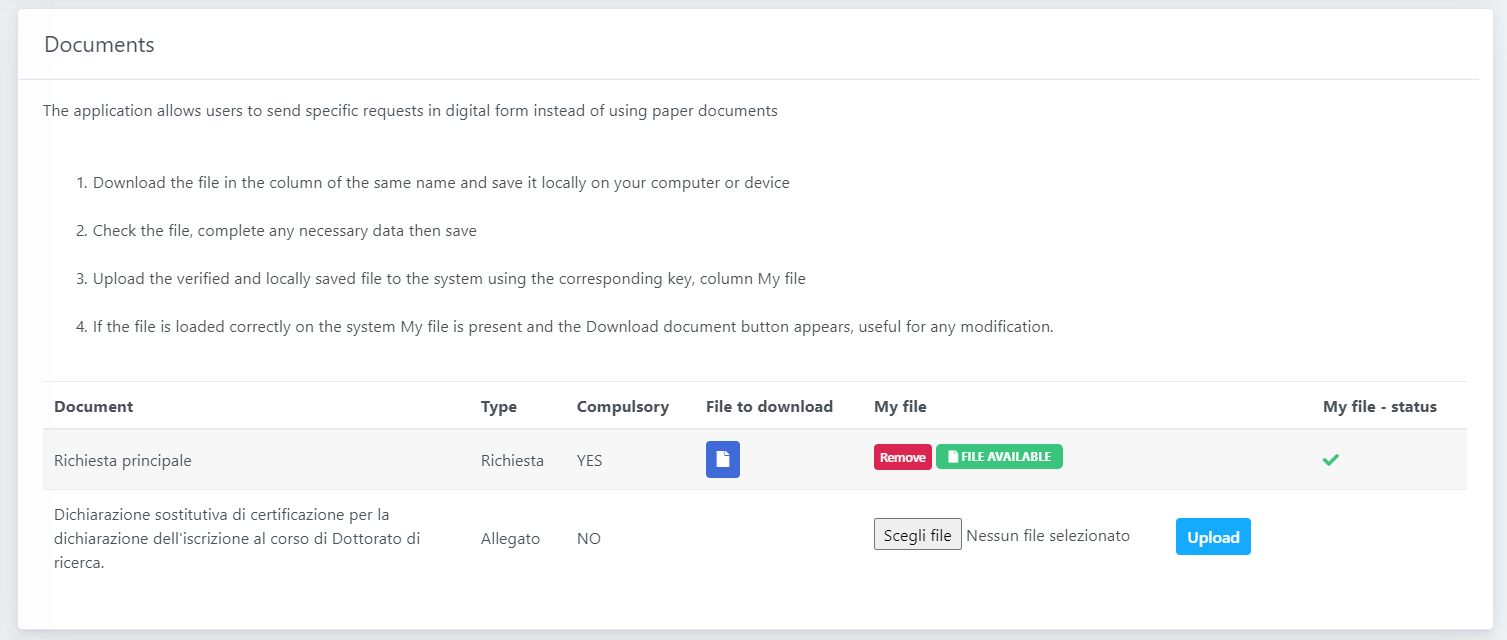
Once the request is complete and reviews, you can scroll to the bottom and click on "Forward request" to submit it to the staff affairs unit.
Please note that you will be able to remove the request until the unit takes your request into account; after that, you will have to contact the unit directly.