The application allows enabled operators to submit requests of reservation of spaces and resources managed by the organization - and the management procedures of the requests, as well.
Spaces can be defined from the application Manage Spaces. You can also read the thread How to define Spaces within my organization?
The first windows will, according to your permissions, allow you to select the service you would like to use.
| Spaces Reservation | The service allows operators to reserve and book spaces within the organization. The request will be managed by the spaces referent of the department related to the space. |
| Resources Reservation | The service allows the reservation of resources within the organization (devices, tools, etc...) The request will be managed by the resources referent of the department related to the resource. |
| Manage as Spaces referent | The service allows authorized operators as "Spaces Referent" to manage and approve the requests. Operators will be able to manage spaces according to the permissions set, either on all structures or only on personal structures. |
| Manage as Resources referent | The service allows authorized operators as "Resources Referent" to manage and approve the requests. Operators will be able to manage resources according to the permissions set, either on all resources or only the ones owned by personal structures. |
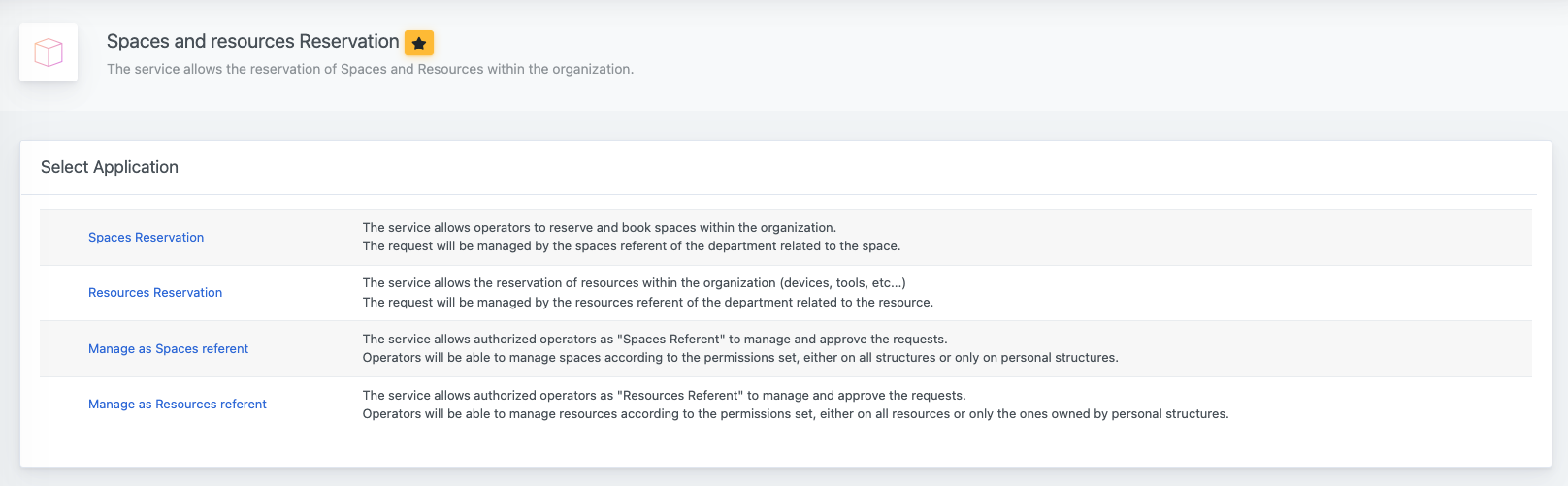
Automatically enabled users
Members belonging to the group "Structured Users" and responsibles of departments are automatically enabled to access the applications for reservation requests.
In addition, Responsibles of departments are also automatically enabled to operate on requests and spaces belonging to their own departments.
1. Spaces Reservation
Through Spaces Reservation, enabled operators are allowed to submit requests of reservation of spaces marked as Bookable.
The window is divided into three sections: My Reservations, Spaces available for reservation, and My Spaces.
1.1 My Reservations
In this tab, you can find all the requests you have ever created, with some brief details and the possibility to see the full record. Requests can have different status:
| Request sent | The request has been sent and is pending approval. Please note that you can cancel a request until the beginning of the event. |
| Approved | The request has been validated and approved. You can still cancel the reservation until the beginning of the event. |
| Cancelled | The request has been cancelled. It is no longer possible to perform any action. |
| Not approved | The request has been rejected by the spaces referent of the structure. |
1.2 Spaces available for reservation
In this tab, you can see a hierarchical organization of the spaces that are available to be booked. The bookable spaces are organized in an expandable series of rows (Locations, Buildings and Spaces).
You can set your spaces in the application Manage Spaces
According to your permissions, you may be able to make a reservation only for the spaces that belong to your department/structure.
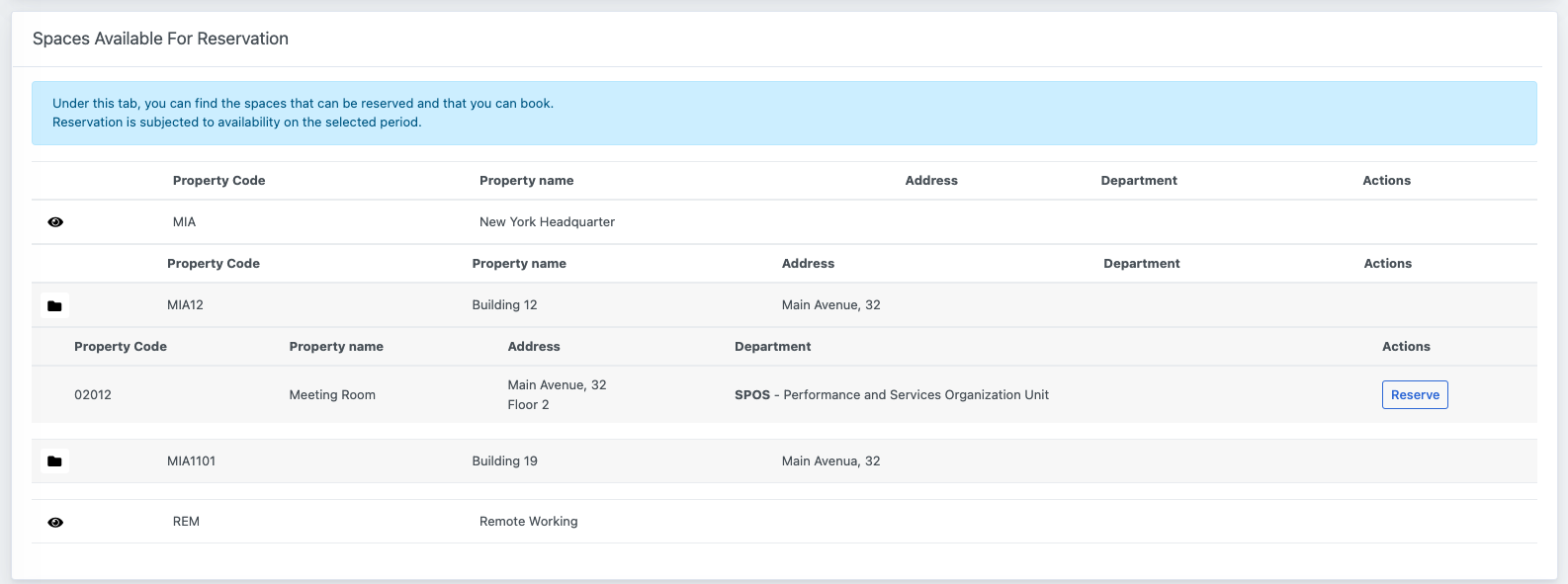
Once found the space that you want to be booked, you can click on the button Reserve to open a request.
The new windows will present a series of information, required for the request, and a calendar. The calendar will show you different type of events:
| In gray color and border, you will be able to see the other pending requests that still need to be approved, submitted by your colleagues. For this type of event, you will only be able to see who made the request and the timeslot; you cannot see the type or title of the event. | |
| As for the previous type of event, in blue-colored border you can see the other pending requests you submitted that are still pending approval. | |
| In green, you can see the already approved reservations. You will not be able to make a reservation request in the same timeslot. | |
| In the calendar you can select the time slot for your reservation request; this will be automatically registered in the left column. |
While the start and end date-time are automatically added from the input on the calendar, there are some information that you manually need to submit - in the left column. These are related to the Title of the event, the Category of event that you can choose from a list, and some Reasons and Comments you can include to your request.
After that, you can submit and forward your request.
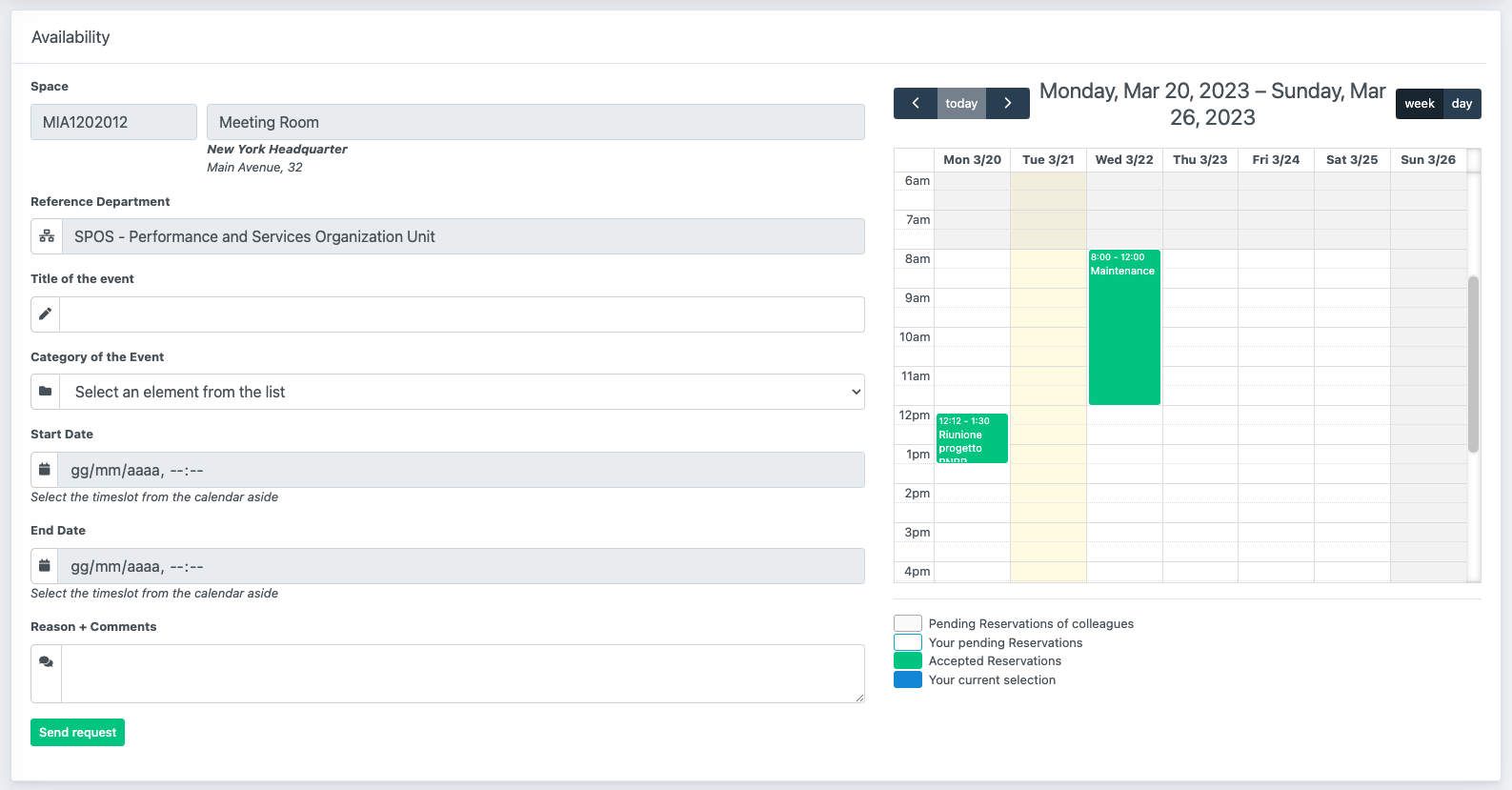
Once sent, we will assign a request ID and you will be able to monitor the status of the request. You will receive a notification as soon as the request is accepted or rejected.
Please consider that the Space Referent may leave you some comments, that you can see from the detail page of the request
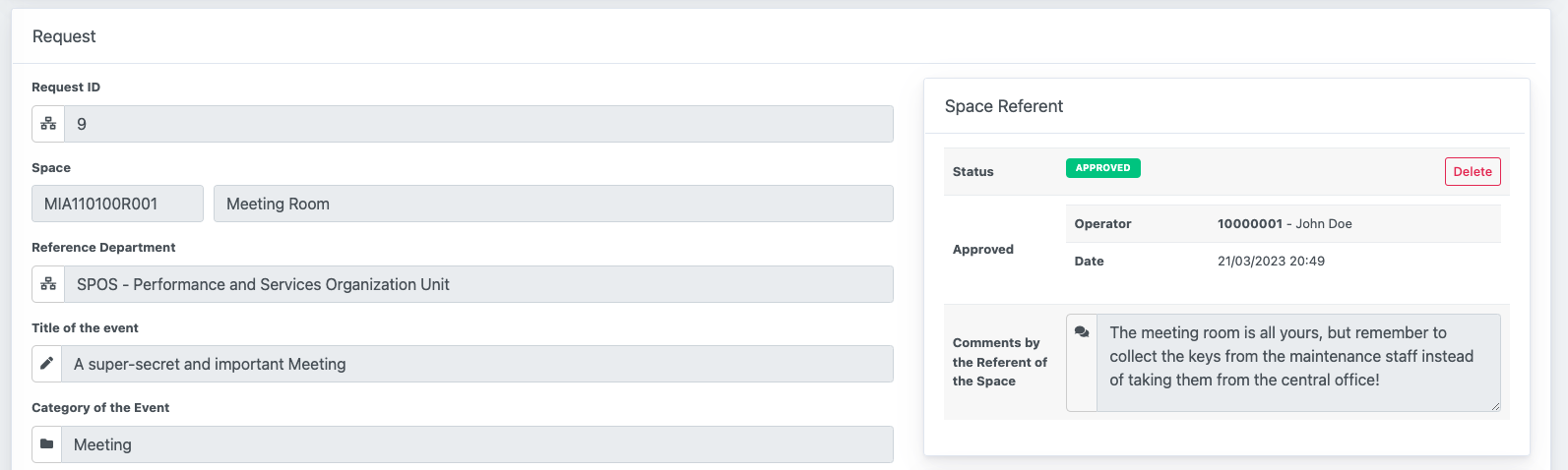
1.3 My Spaces
The tab My Space shows the spaces that have been assigned to you by the space referent of your department. It is a consultation-only widget and the same information are also available on the home page profile widget.
2. Manage as Spaces referent
Through Manage as Spaces referent, enabled operators are allowed to manage the requests of reservation of spaces. You may be enabled to manage all the operators/spaces, or only those where you belong/are head of unit.
The windows is divided again in three tabs: Manage Reservations , Spaces Available For Reservation - Manage As Spaces Referent , and Resources Timeline.
The first tab allows you to see all the existing requests, view their details and Reject or Approve the request, while also giving some comments back.
In addition, there is a button Save Edits that allows you to only save the details (title and category) without changing the status of the reservation.
You can at any time approve or reject the request, even if it is already approved/rejected.
The second tab, works in the same way as for the Space reservation, but you are allowed to open a request in name of another operator. In this sense, at the beginning of the request page, you will have to select the requesting operator.
The last tab, Resources Timeline, gives you an overview on all the reservations and requests on all spaces, divided per weeks.

