The information provided in the application Manage Spaces are mainly used by two other applications: Assign Spaces and Spaces and Resources reservation.
In this service, you are able to populate the spaces owned by your organization, so that you can assign them to your colleagues or manage their reservation and booking procedures. Spaces are organized in a hierarchical way across Locations, Buildings, and finally Spaces.
Locations
The first windows is dedicated to location. An organization may have different headquarters located in different cities or countries. Locations allow you to divide and organize your buildings.
If you only have one location, you will only need to provide one entry.
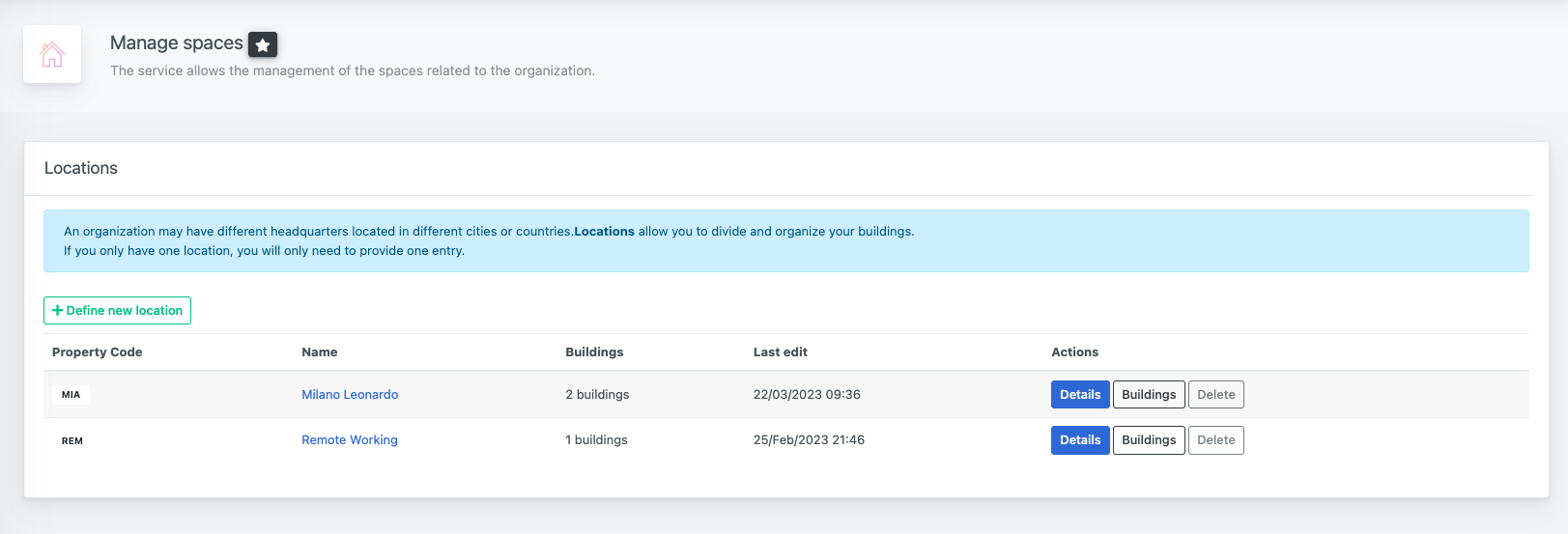
To create a new location, simply click on the Define new location button. You will be asked for two type of information to identify the location: A Property code, which is a unique identifier for the location, and a Property name as a more familiar way to recognize the space.
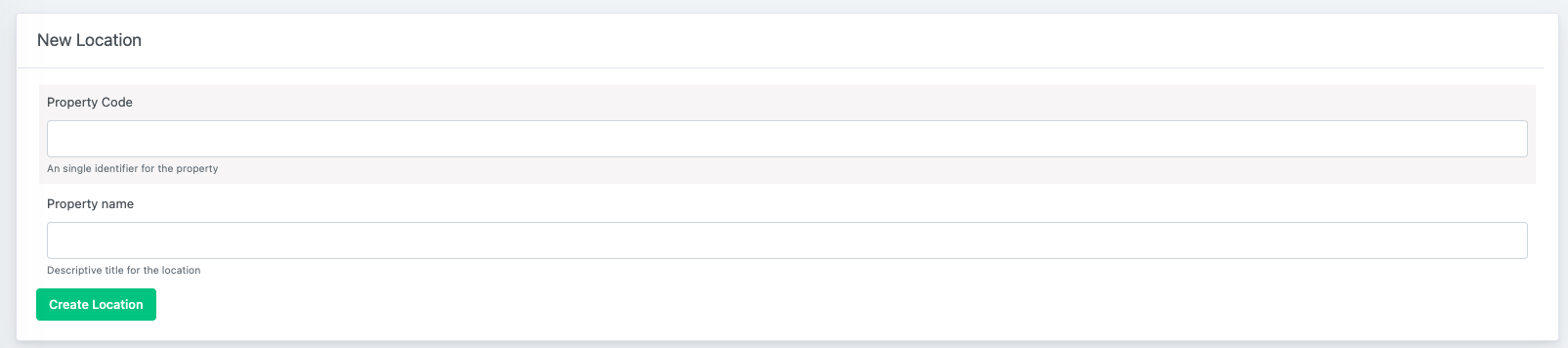
From the locations list you can also delete a location. Please note that you can delete a location only if it doesn't contain any building.
Buildings
Each location can contain an unlimited number of buildings, that of course you can divide according to different locations. From the location list, click on Buildings to see the children elements, or Details to modify the property name.

Buildings are identified in the same way by a Property code and a Property name. In addition, you can also provide an address, city and Postal code for geo-referencing.
As a final information, you can specify the range of floors of the buildings. You need to provide the lowest and highest floor number. If your building starts from floor -2 up to floor 7, provide -2 and 7. If it only has the ground floor, leave 0 and 0.
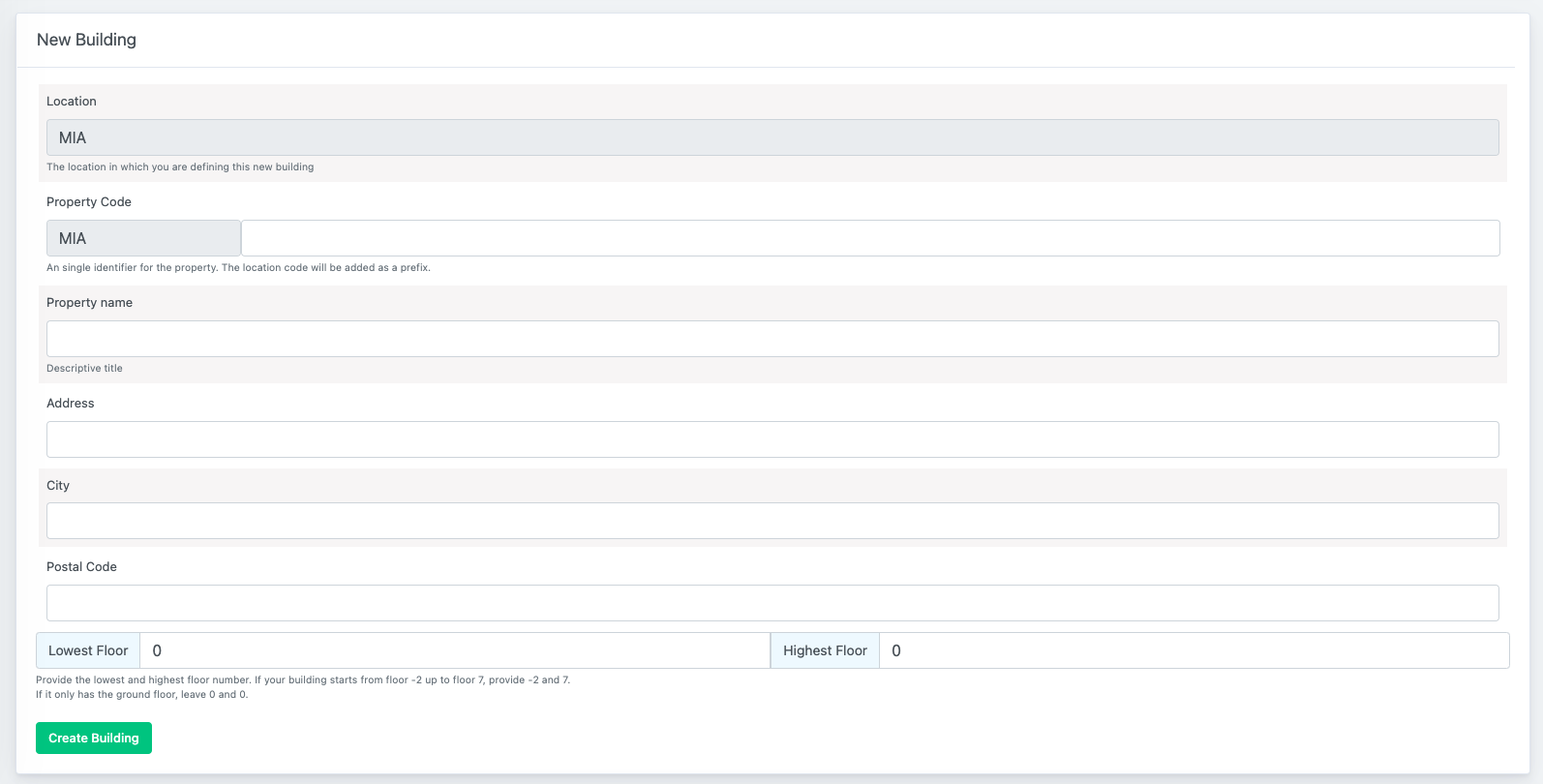
From the buildings list you can also delete a location. Please note that you can delete a building only if it doesn't contain any space. The number of children spaces is also indicated in the buildings list view.
Spaces
Spaces belonging to the selected building are divided according to the floor they belong to. In addition, each space requires a structure/department of reference.
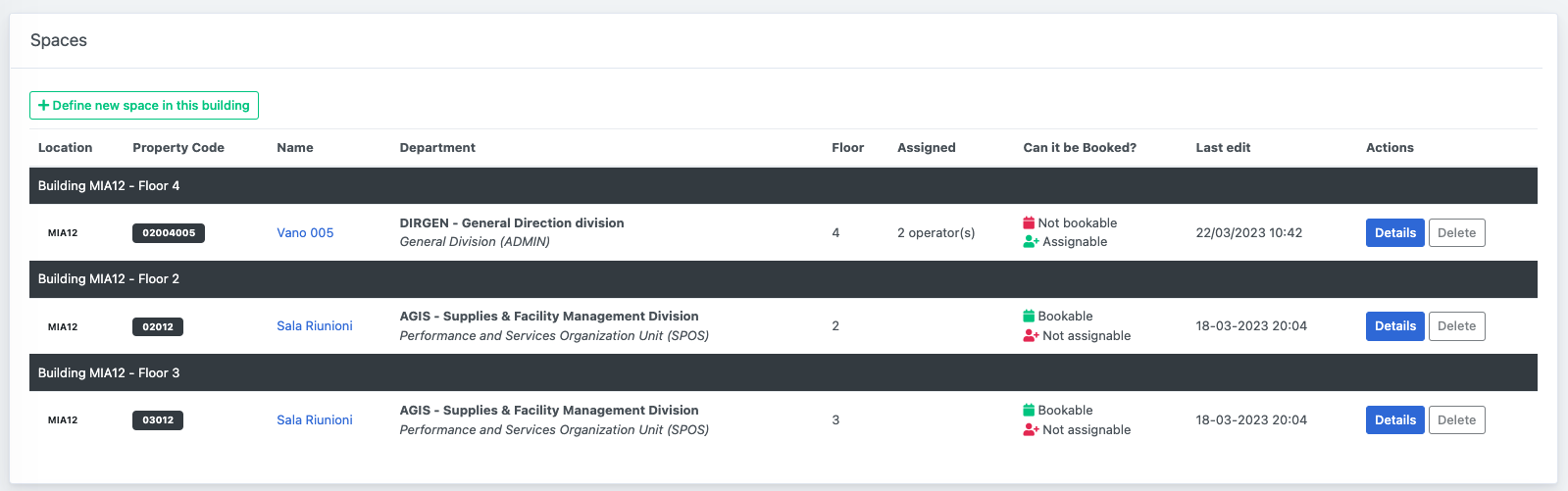
When you define a new space you are always asked to provide a Property code and a Property name, with a few additional information.
| Floor | According to the range of floors that you specified for the building, you can here select on which floor the space belong. You will be given the range in the description under the field. |
|---|---|
| Reference Department | Each space requires a reference department. In this sense, spaces referents will be able to operator on all spaces or only on those belonging to their structures, according to the permissions they have. |
| Can it be booked? | The application Spaces and Resources Reservation allows to manage and make reservations for the spaces where this option is set to YES. For example, these can be meeting rooms, institutional spaces, common spaces, etc.. |
| Can it be Assigned? | The application Assign spaces allows to assign operators to their work space. The information will be visible for them in the profile widget on the home page of the dashboard. |
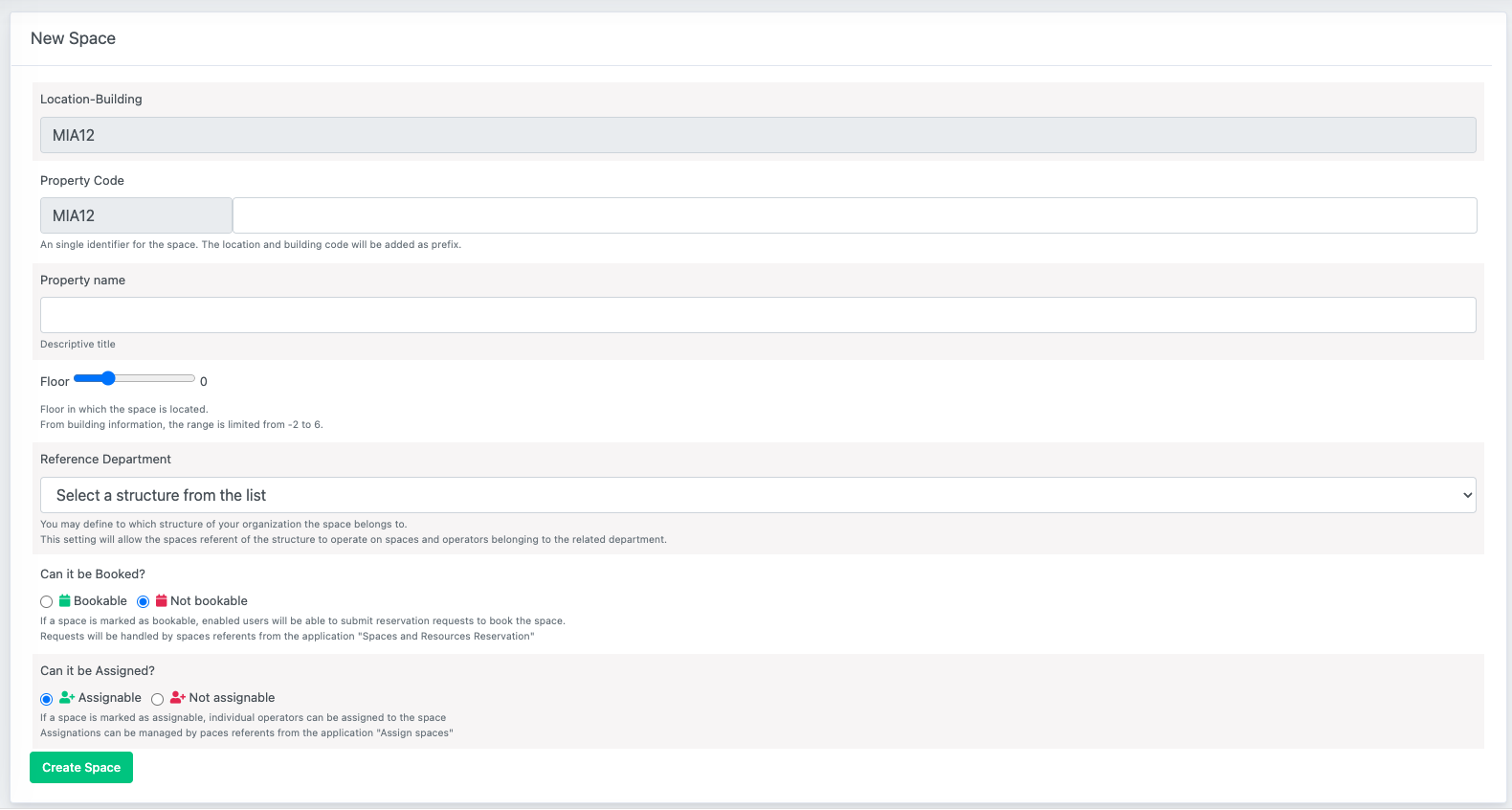
From the spaces list you can also delete a space. Please note that you can delete a space only if it not assigned to any operator. The number of operators assigned to the spaces is also indicated in the spaces list view.

