The application Sessions Records and Deliberations allows the management of the workflow for deliberations and decisions of government and collegial bodies. Once the Minute secretary has been defined, they will inherit access to the application Sessions Records and Deliberations
The action is automatically done by the system.
Select Application
From the sidebar menu, select Sessions Records and Deliberations, then access the service Manage as Minutes Secretary from the list.

Minute Secretary workflow
You will be provided with a list of the sessions you are enabled to manage as Minute Secretary and a series of required actions.
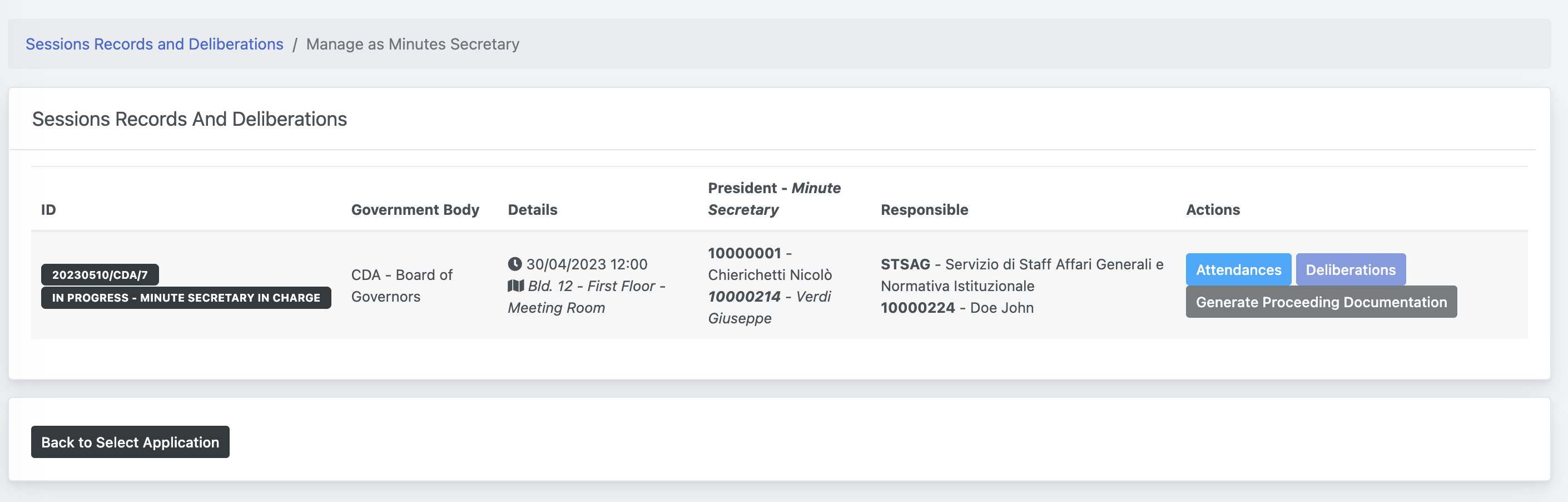
Attendances
The first operation is to define the attendances to the Session. To do this, click on the Attendances button, which should be the only active button.
You will be provided with a panel including the list of all members and invited guests. For each of them you can specify the following information:
- Attendance (Present, Justified Absent, Absent)
- Eventual notes, which will be included in the final report
- (Eventual) Late-entry time
- (Eventual) Early-exit time
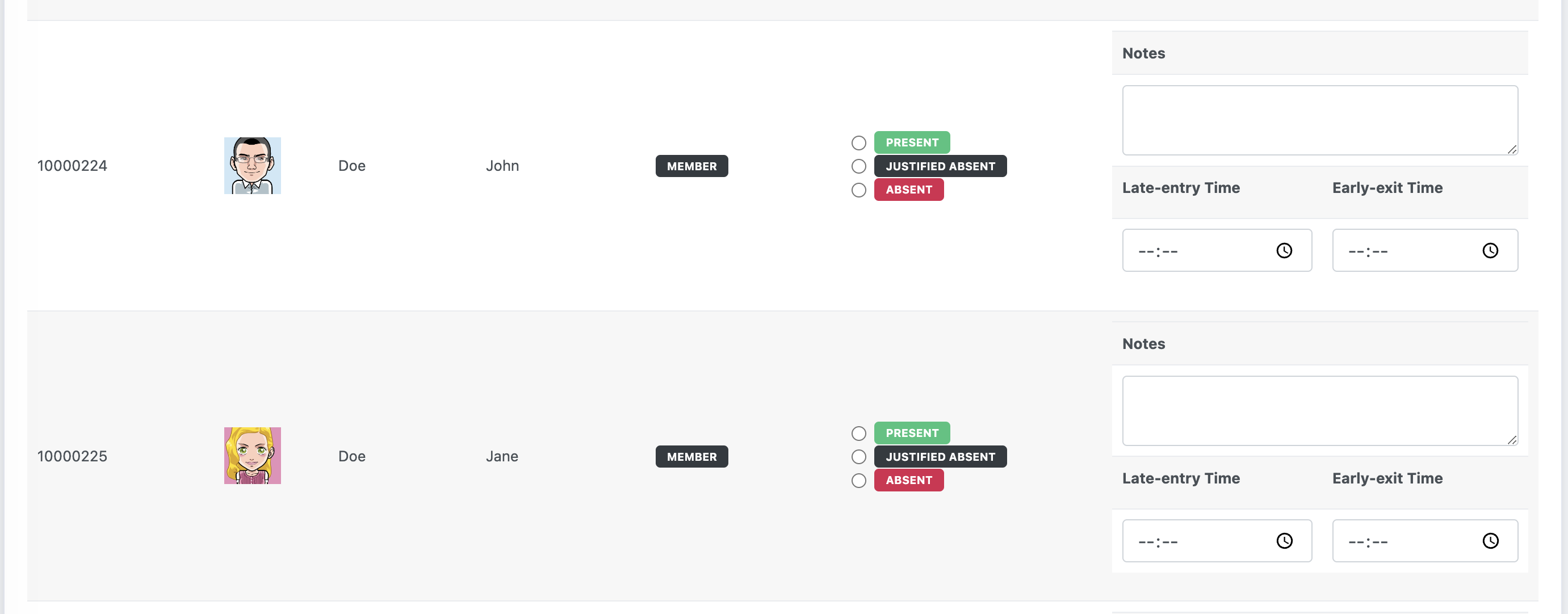
Once saved, a label on the title will show the percentage of attendance to the session.
These information can be modified until the Forwarding of the Final Proceeding Documentation
Deliberation Outcomes
From the enabled Sessions List, click on the button Deliberations to define the outcome and votes for each deliberation proposal.
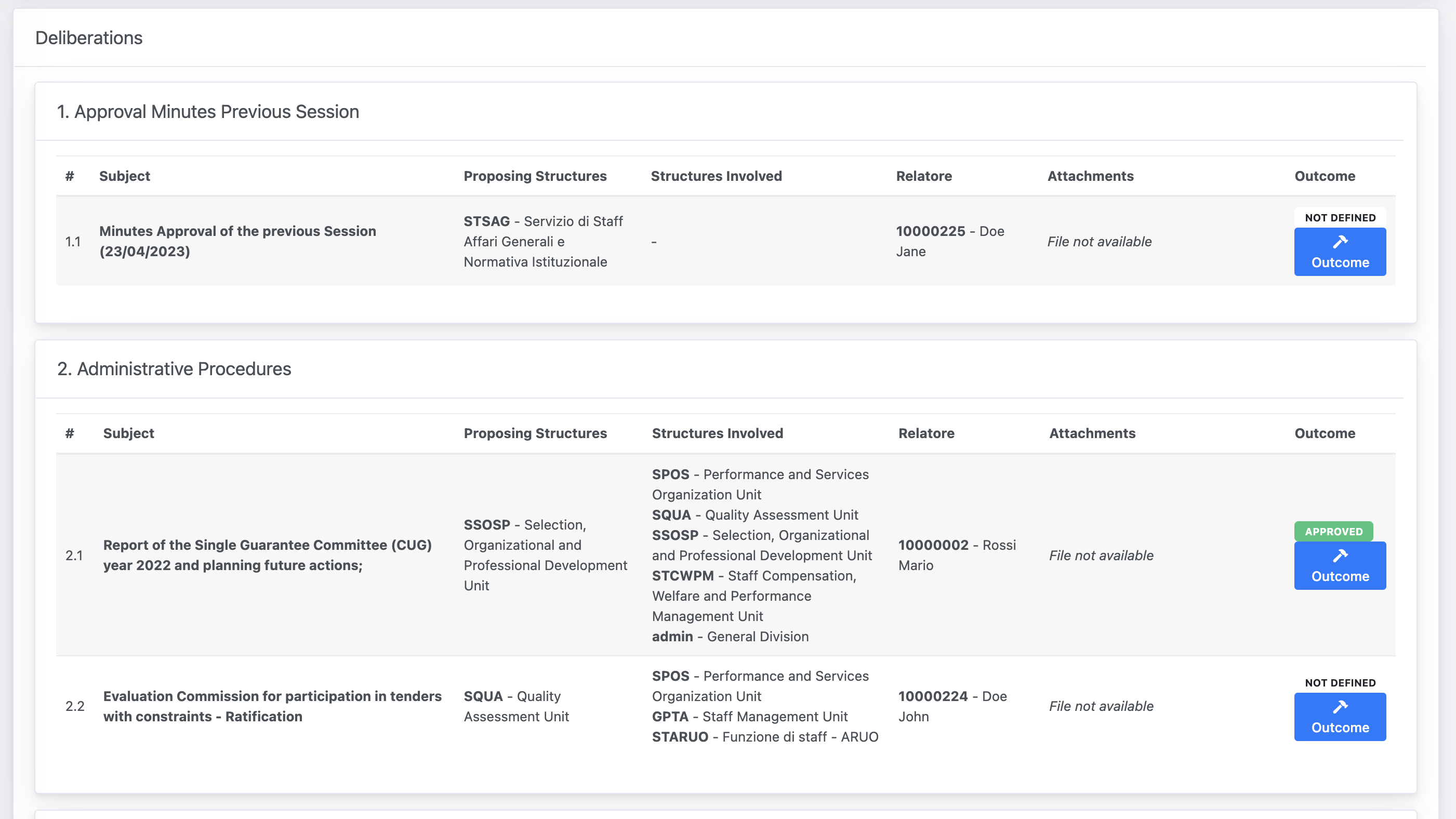
For each proposal, click on the Outcome button to define the final decision. You will be provided a popup for the registration of these information:
| Subject | The field is automatically filled and reports the title of the deliberation proposal. |
|---|---|
| Relator | The field is automatically filled and reports the relator of the deliberation proposal. |
| Discussion | The Discussion field is required and should contain the outcome of the discussion on the Deliberation Proposal. Do not include the count of votes and names in this field, because such statements will automatically be generated, based on the information of the following section. |
| Voting | In this section you are asked to report the votes of each member for the deliberation proposal. On top, you can directly mark all as favourable/abstained/against, or if the deliberation does not require voting, you can simply tick the Acknowledges option. |
| Outcome of the Deliberation | The Outcome of the Deliberation is the final decision taken by the Government Body, as a result of the voting process. |
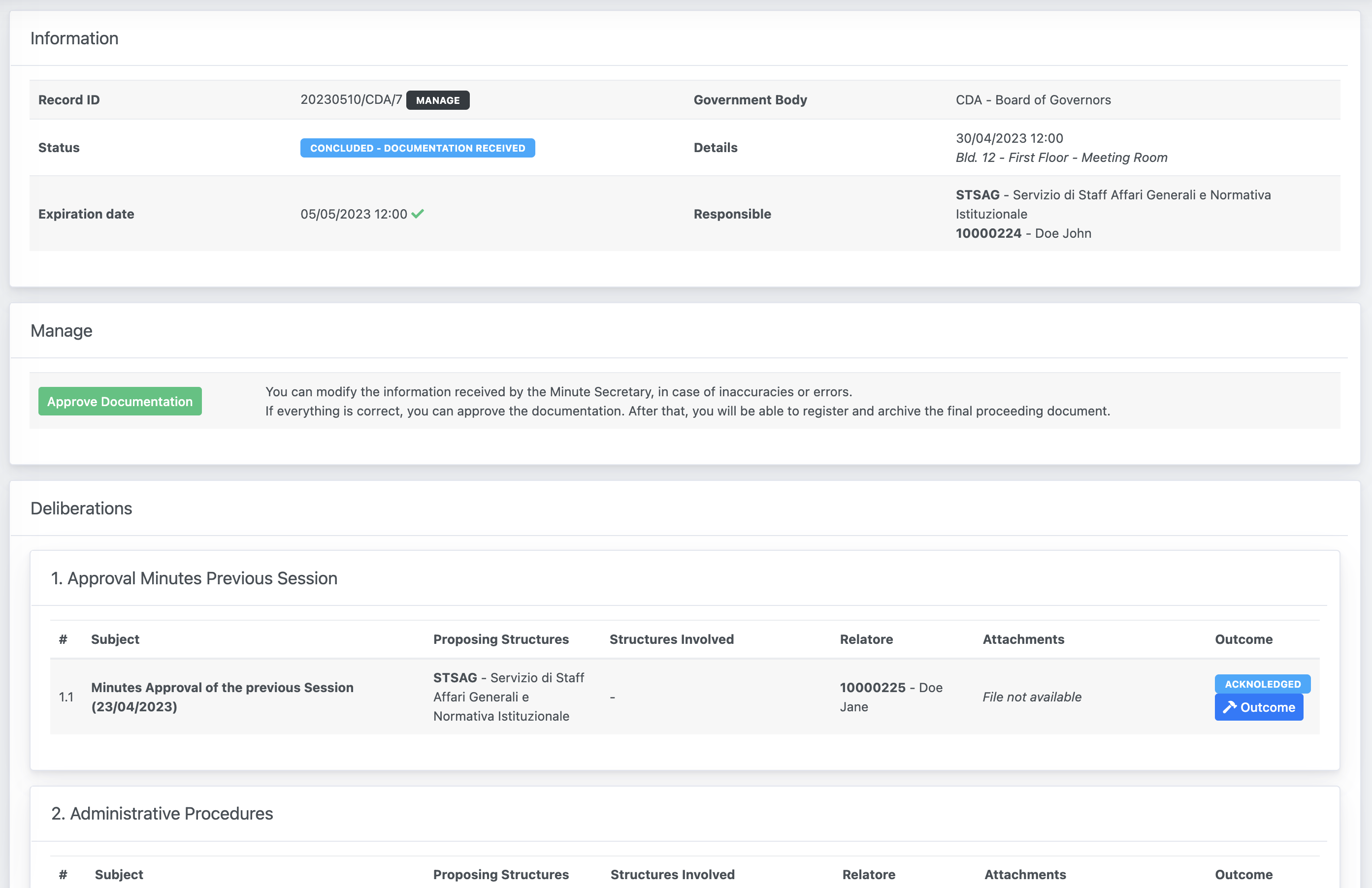
Forward Documentation
Once both Attendances and Deliberations Outcomes have been validated, the button Forward Documentation to the Session Manager at the end of the page, will be enabled.
By Forwarding the Documentation to the Session Manager, you confirm all the information provided are correct under your own responsibility as "Minute Secretary".
Once forwarded, you will no longer be able to modify these information, but you will still be able to access them in read-only mode, until the final approval by the Session Manager.
The Session will pass in the status Concluded - Documentation received, and a notification will be sent to the Session Manager.

